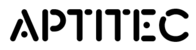1. To add a text component click on the '+' button where you would like to add the text.

2. A menu will pop up which will allow you to scroll through the different component options. Click the one labelled 'Heading with Paragraph' as outlined in the diagram below.

3. The 'Heading with Paragraph' component will then automatically appear where you selected. You can edit the text by holding your cursor over the component box and simply clicking where you want to type.

4. Edit the font and style of your text by highlighting it with your cursor, the menu will automatically appear and give you the options to change the font, format and positioning of the text, as shown in the example below.

5. Finally, you can customise the settings of the component by selecting the 'Customise Block' button on the top right-hand corner of the component block.

6. The menu will slide out from the left side, enabling you to adjust the padding and background colour. Once you've finished, remember to click the 'Save' button. This can be done for each individual component.